Microsoft Teams: Installing Teams Mobile App
Pre-Installation Notes
- These instructions are for the mobile app version of Teams; if you need to install Teams on a personal desktop device, please visit Microsoft Teams - Download. For company owned devices, be sure to work with your company IT department.
- The best bet for a smartphone is do download Teams using the App Store, Safari, or Google Play Store.
- Apple devices require iOS 14 or later.
- For more specific information, contact your mobile phone provider.
To Install Teams on iOS:
- Open the App Store on your iOS device.
- Touch the Search button and type in Teams.
- Next to the Microsoft Teams entry, touch twice on the FREE button to Install.
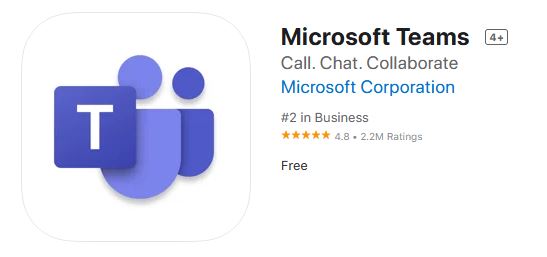 |
4. After installation completes, use your phone web-browser to access the link for a TEAMS meeting
5. Clicking the link will open the app, and you will be able to join the selected TEAMS meeting..
To Install Teams on Android:
- Open the Google Play Store on your Android device.
- Touch the Search button and type in Teams.
- Next to the Microsoft Teams entry, touch Install.
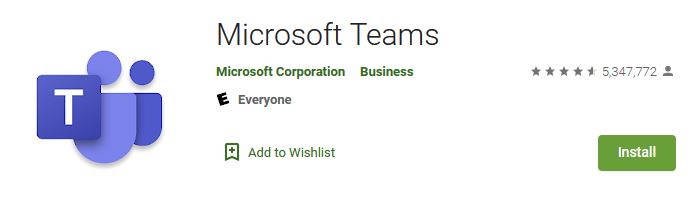 |
4. After installation completes, use your phone web-browser to access the link for a TEAMS meeting
5. Clicking the link will open the app, and you will be able to join the selected TEAMS meeting
.
Troubleshooting Teams App
The Automatic Installation DID NOT work...
1. Check that the Teams app is compatible for your device via the following links:
2. Try restarting your phone to resolve any underlying app issues.
3. Make sure your system and app store are up to date.