New Supplier Request via Smartphone
How to Download Adobe Acrobat Reader on a Smartphone | 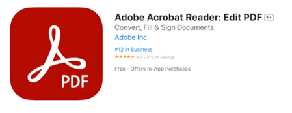 | |
To Install Adobe Acrobat Reader: Edit PDF iOS: | ___ | To Install Adobe Acrobat Reader on Android: |
| 1. Open the App Store on your iOS device. 3. Next to the Adobe Acrobat Reader entry, touch twice on the FREE button to Install. | 1. On an Android device, open the Google Play Store. 2. Open the Google Play Store on your Android device. 3. Touch the Search button and type in Adobe Acrobat Reader. 4. Next to the Microsoft Adobe Acrobat Reader entry, touch Install. |
How to Add a Digital Signature on a Smartphone |
1. Open Adobe Acrobat Reader:
|